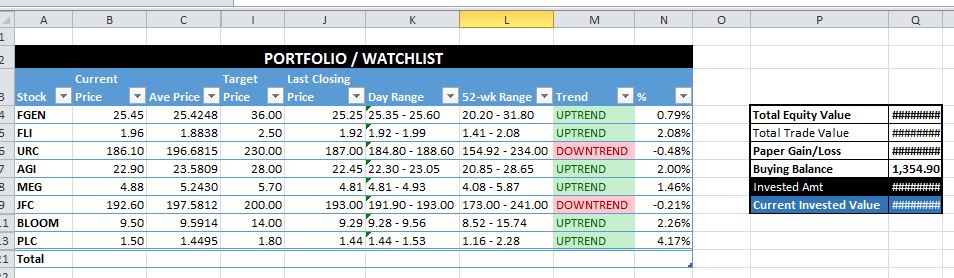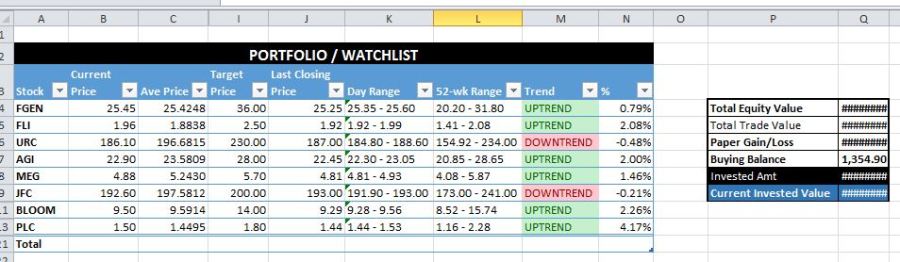How to create a Dynamic Stocks Portfolio using MS Excel and Bloomberg
Below are the steps to create a simple dynamic portfolio. You can add more functionalities using Basic Excel functions and formulas. Your only limit is your creativity.
- Create a simple excel file.
- Rename Sheet 1 as “My Portfolio”, create a table containing all the stocks you own (or you plan to watch).
- Open in Bloomberg your preferred stock, example http://www.bloomberg.com/quote/FGEN:PM
- Copy the URL in step 3.
- Build your data source in Sheet 2.
- Rename Sheet 2 as “Bloomberg data”.
- Under the 1st row, type each Stock Code. One code per column.
- For your first stock, click/highlight A2 (A1 is the name of the stock). Click DATA >> From Web.
- A small browser-like window will pop-up.
- Enter the URL from Step2 and press Go.
- Click the yellow arrow for the entire site.
- Press IMPORT.
- Data will be imported into the A2 all the way to A205.
- Save your file.
- Repeat steps 5.3 to 5.9 for the remaining stocks.
- Normally, you will only be interested in the cells that contain the Current price.
- Go back to Sheet 1 (Portfolio). For each stock, create a cell reference to the Current Price found in Sheet 2.
- If you want other data, repeat step 6 but change the references in Sheet 2 as necessary.
- Format your Portfolio tables.
- To refresh the data, go to Sheet 2 and right click, select REFRESH ALL.